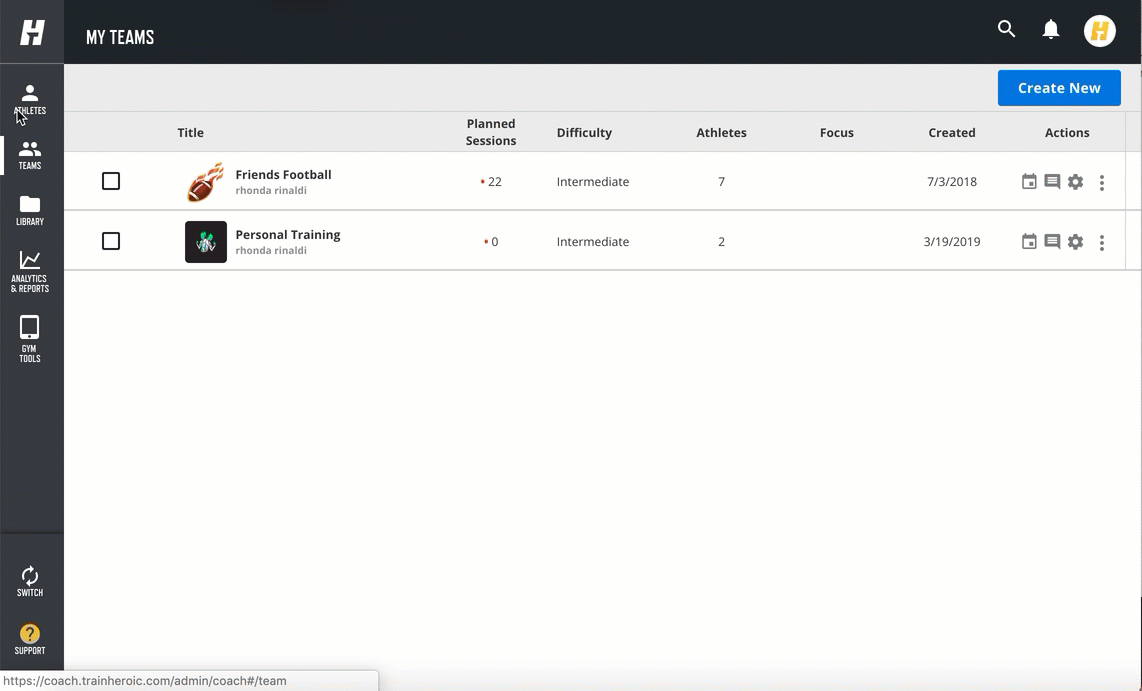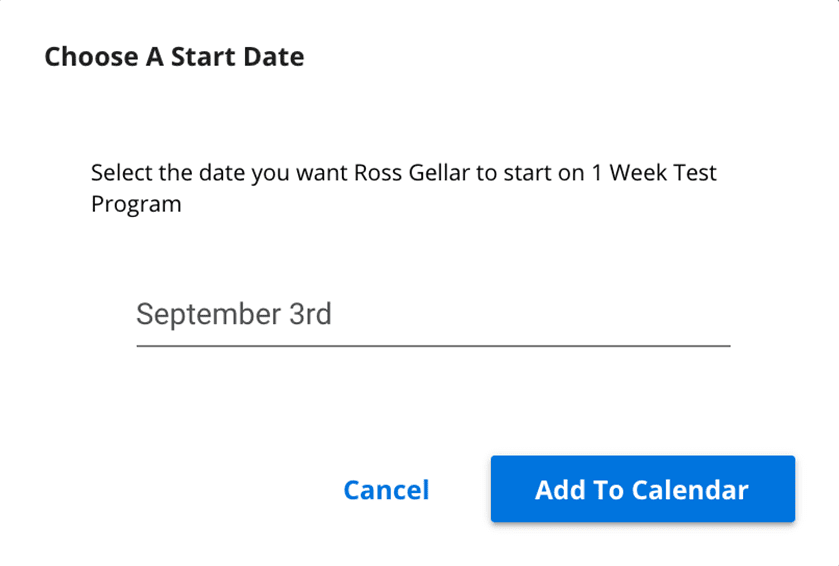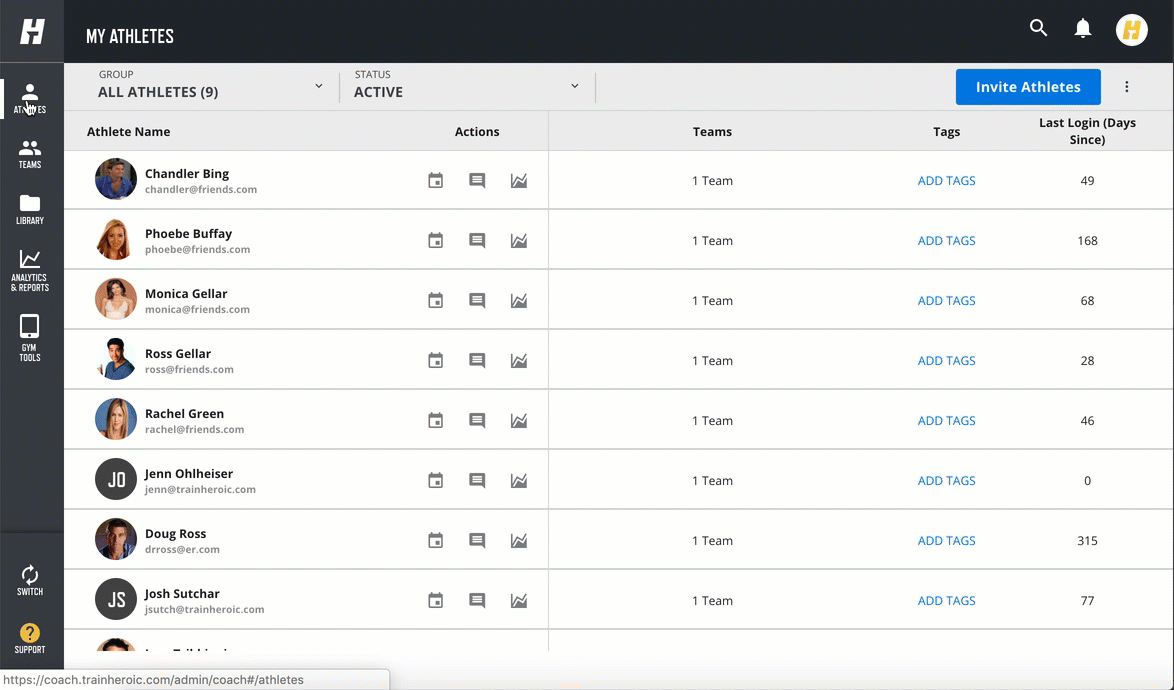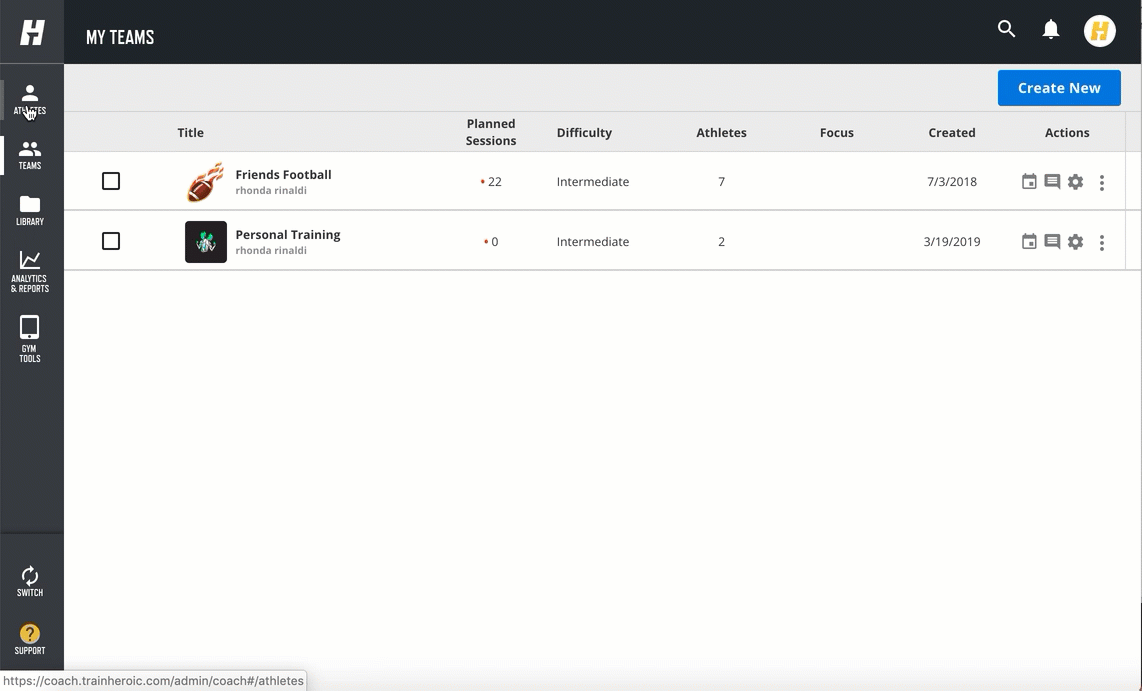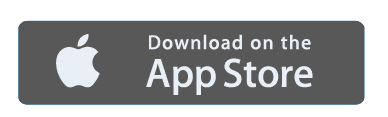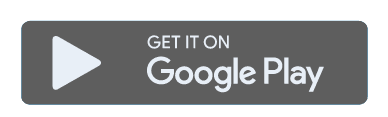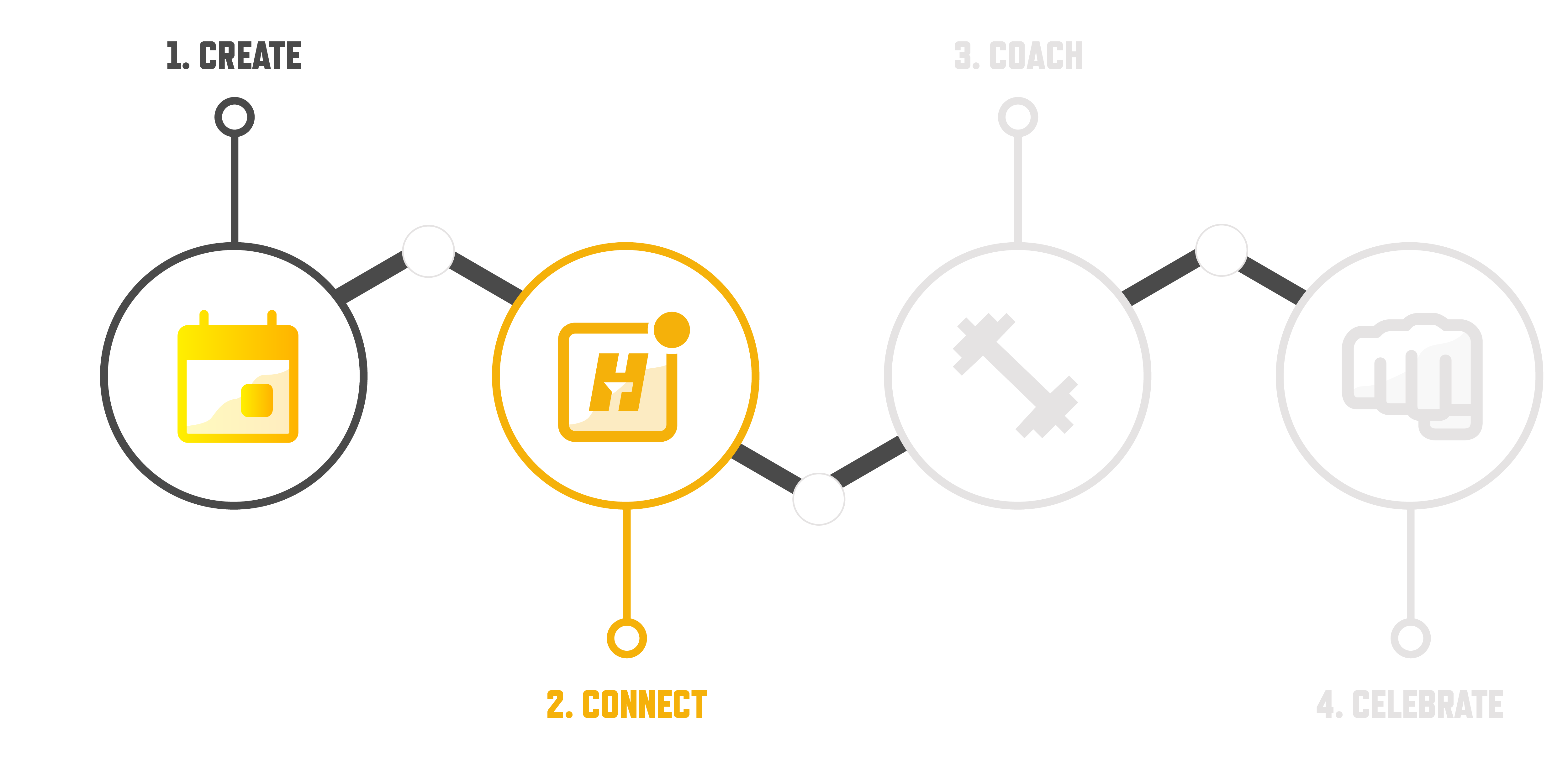
About this section:
TrainHeroic allows you to stay connected to your athletes whether you’re in the gym together or thousands of miles away.
In this section, we’ll walk you through the basics of inviting athletes and delivering programming to them.
What we’ll cover:
- Inviting athletes or clients to TrainHeroic
- Creating teams in TrainHeroic & inviting multiple athletes at once
- How athletes will accept your invite and create their TrainHeroic profile
PRO-TIP:
Make sure you have created a 1-week training program before starting the steps below.
BEFORE YOU START
1. Make sure you’re at your desktop or laptop computer
2. Login to your account by clicking below
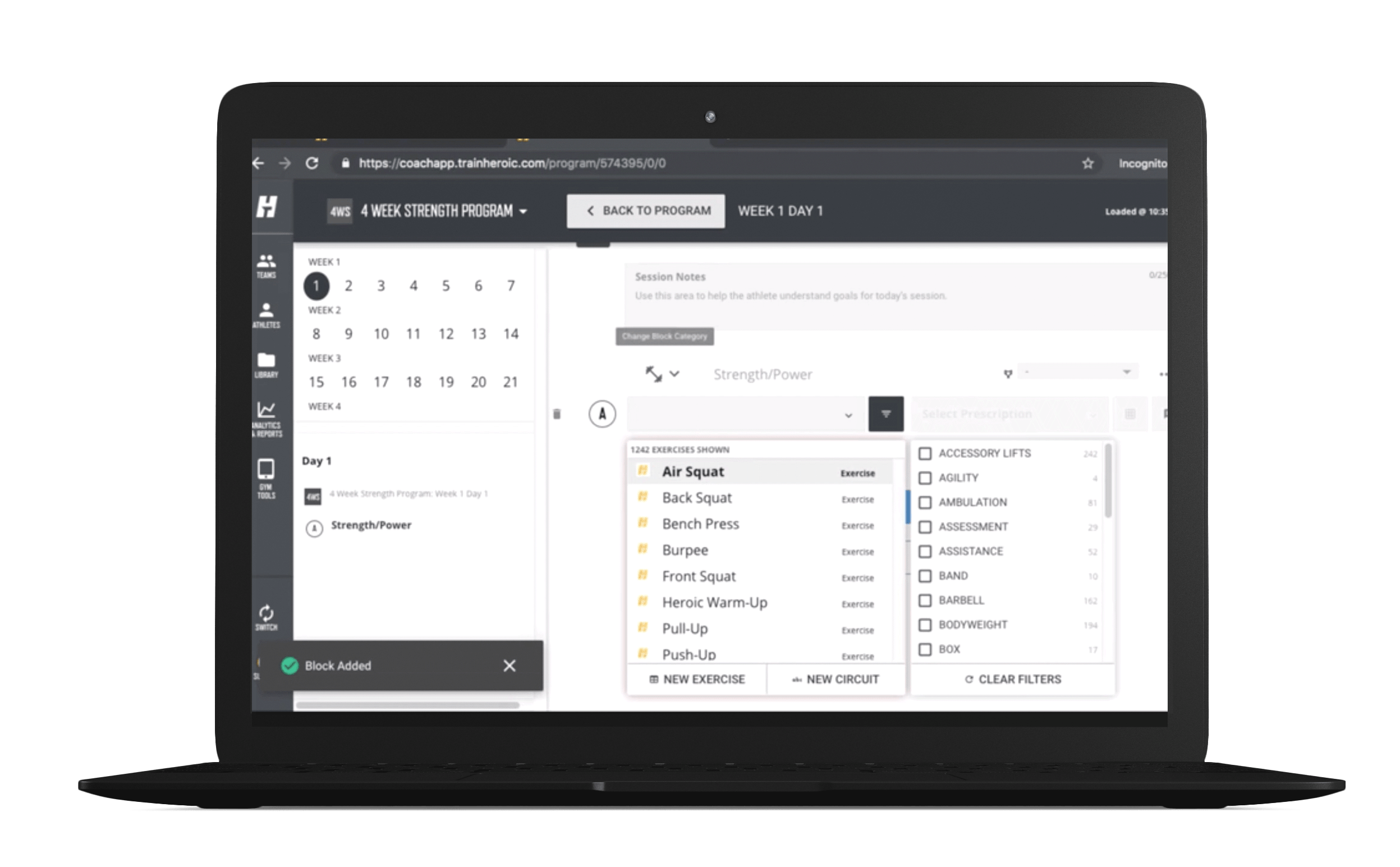

STEP 2: CONNECT WITH YOUR ATHLETES
Inviting your athletes to TrainHeroic is simple whether you are training individuals or groups / teams.
If you want to create a tailored experience for each athlete or client you train, invite them using our 1:1 option. This allows you to customize the copy in an email which will be sent to them with detailed instructions on how to get started.
If you want to invite multiple athletes who will train together (like a group class or a team) you can do that as well. We cover that later in this section. Skip there now.
// Inviting athletes or clients you train 1:1 to trainheroic
- Click Athletes from the left-hand menu
- Click Invite Athletes in the top right-hand corner
- Click the 1:1 option and then click Next
- Enter your athlete’s email address
- Customize the welcome message
- Click Send Invites
// Adding programming to an individual athlete’s calendar
Be sure that your athlete’s calendar is ready with their training program, even before they accept their invite to connect with you on TrainHeroic.
1. Click on “Athletes” from the left-hand menu
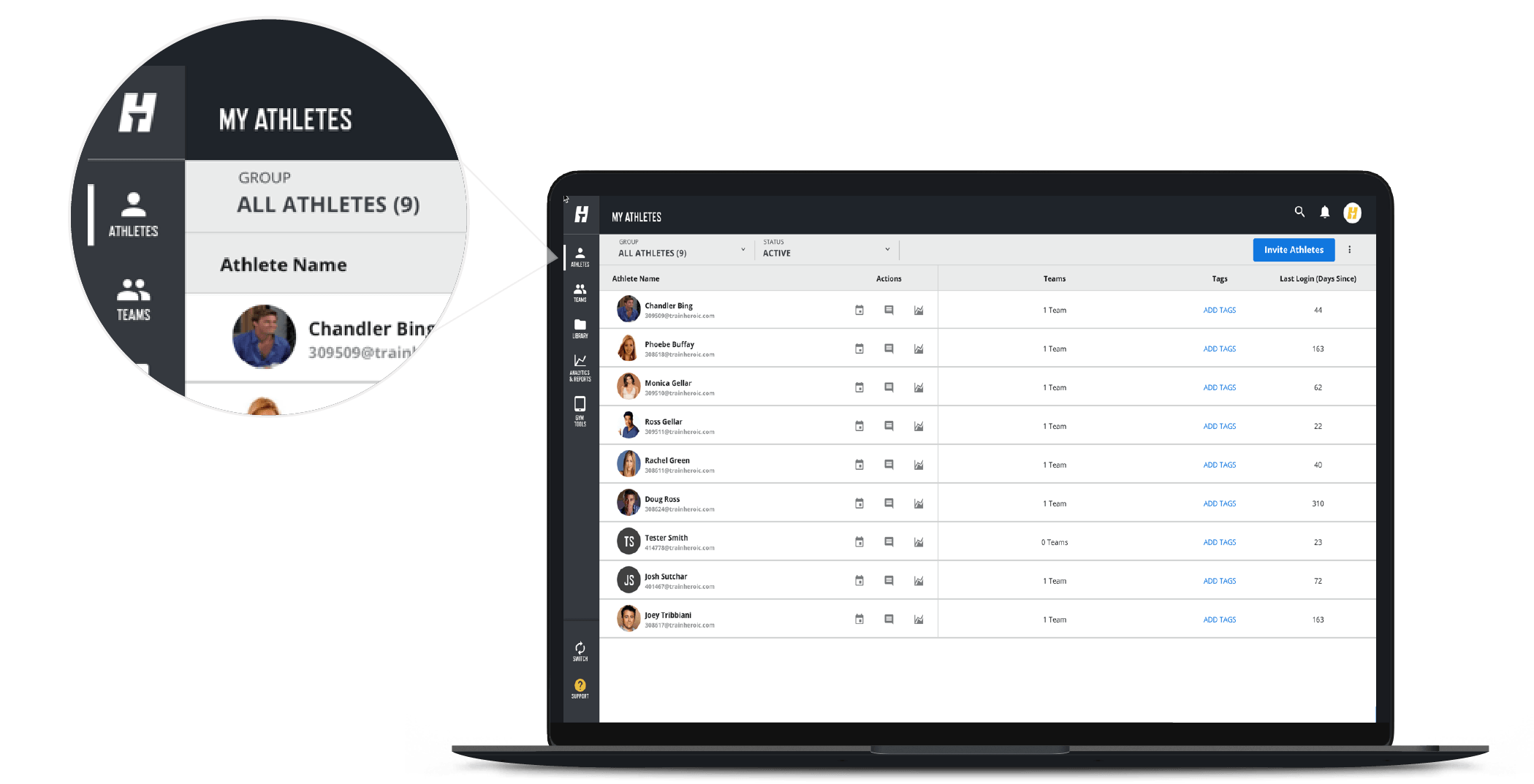
2. Next, click on the Athletes Calendar icon next to the athlete you would like to deliver programming to.
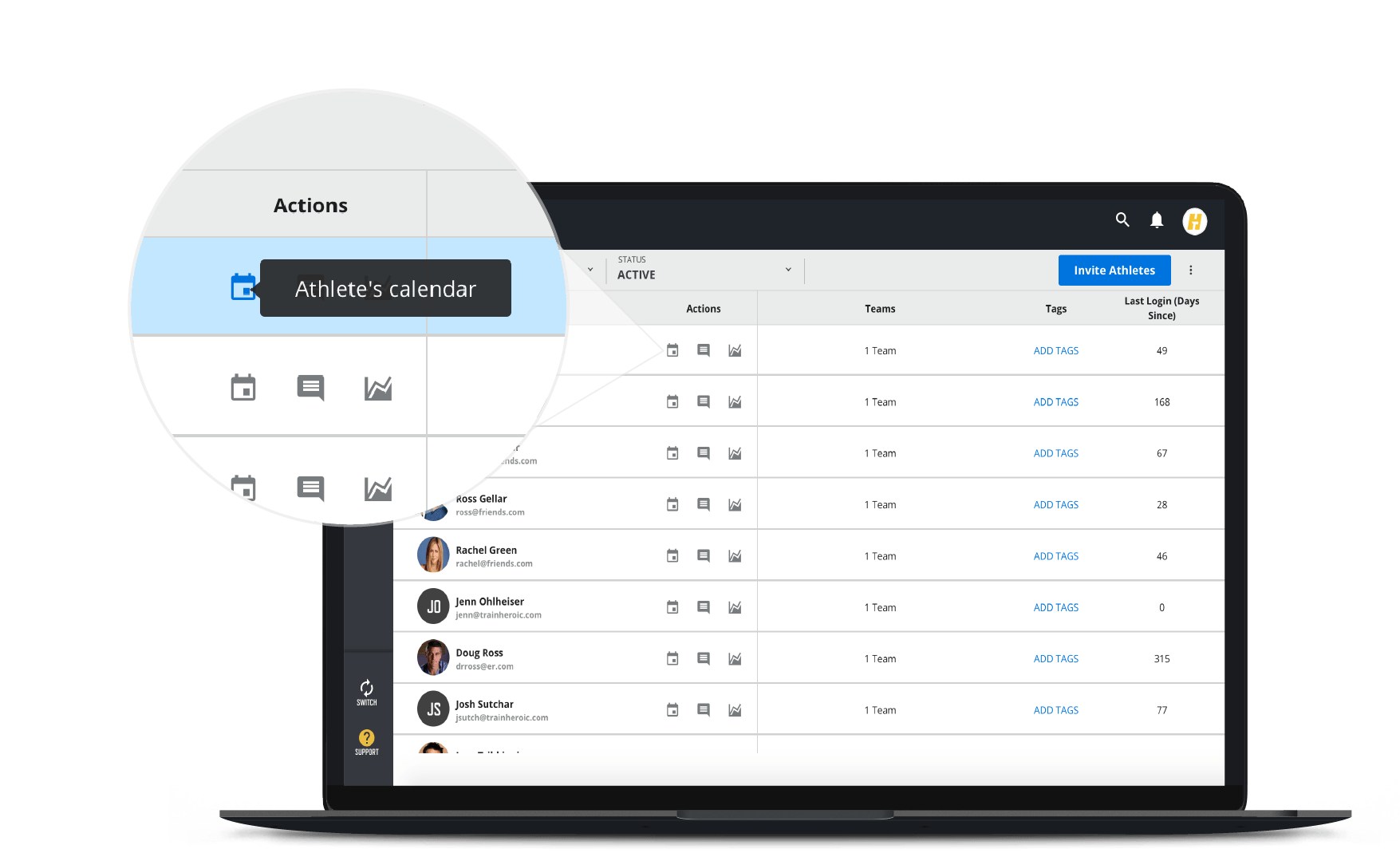
3. Now, you can add a training program to your athlete’s calendar from your library by clicking the “Add from Library” icon in the top right-hand corner.
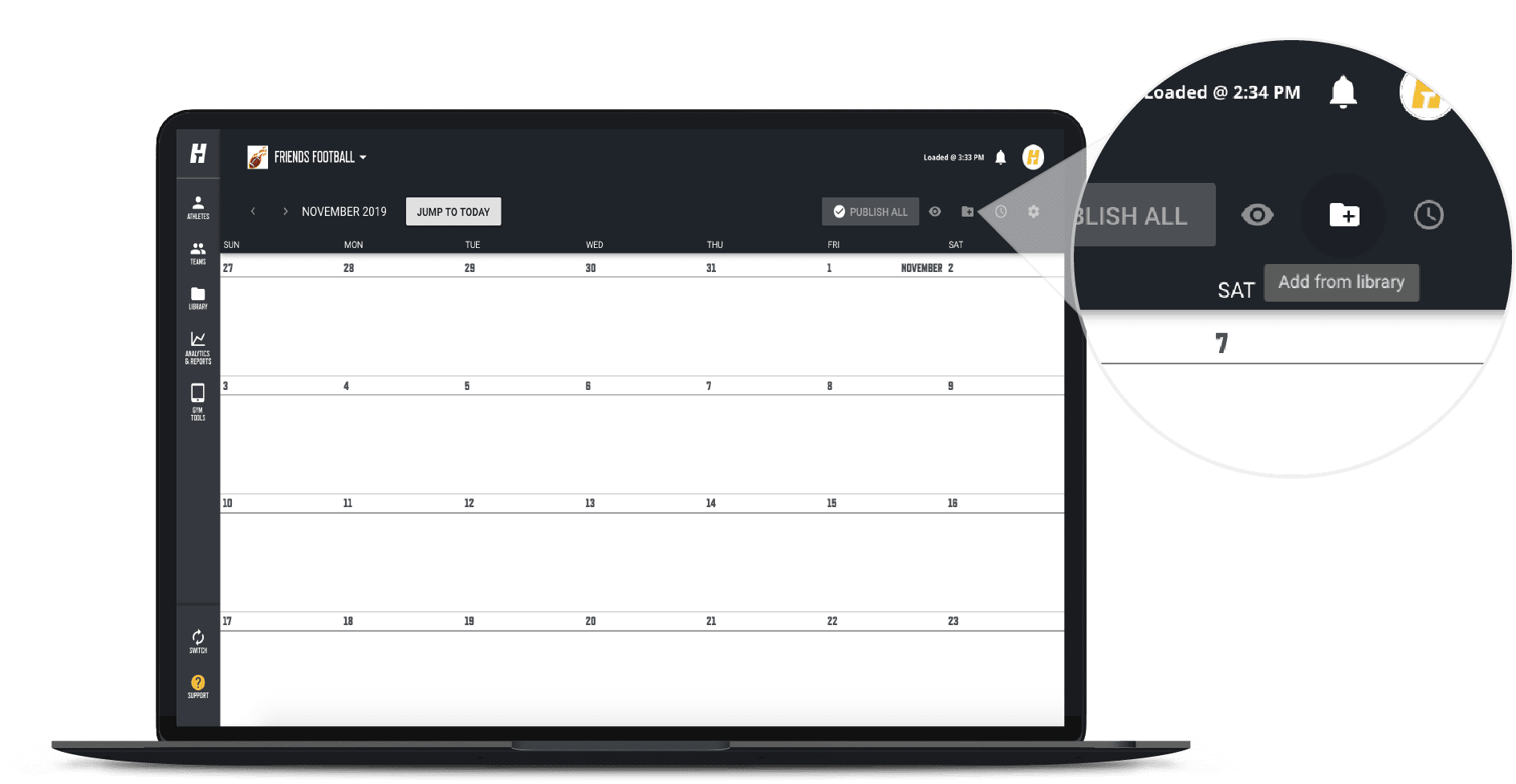
4. You’ll notice several built-in programs in your library during your trial. Select the 1 Week Test Program we previously created or the program of your choice.
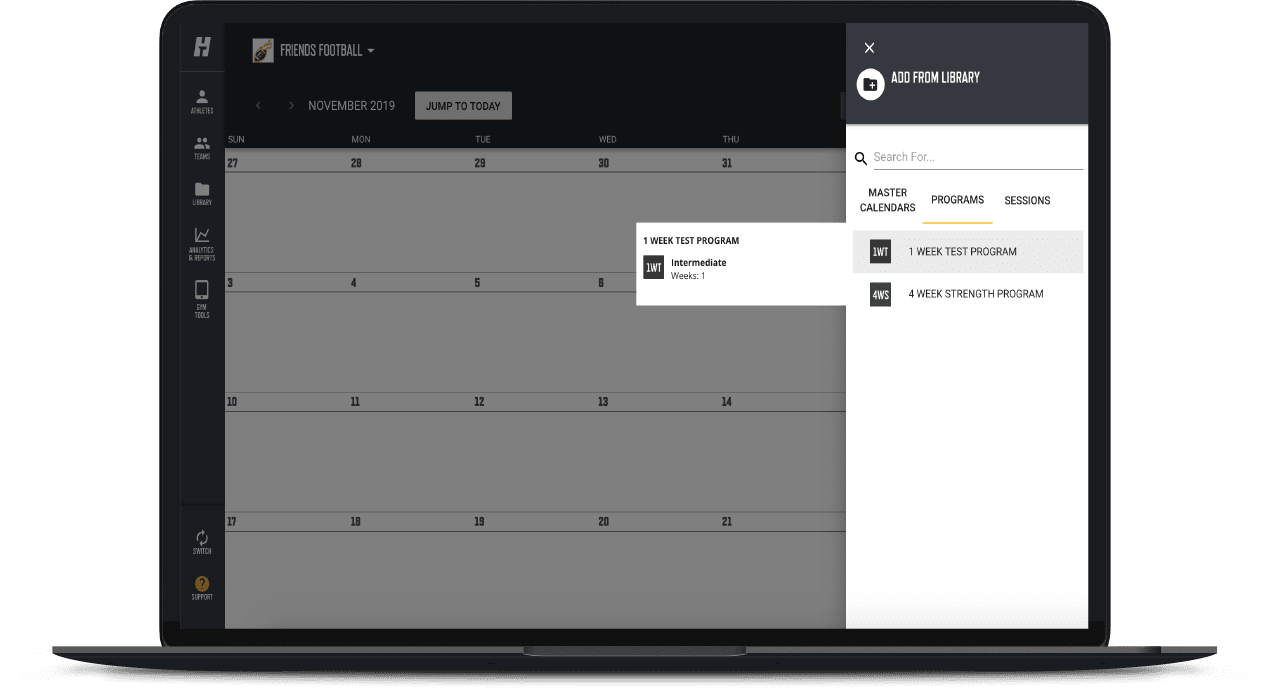
5. Now, pick the start date and click Add to Calendar. You’ve now successfully delivered a program to an individual athlete. They’ll see the sessions in their app when they accept your invitation.
// Creating teams in trainheroic (for groups training together)
Some coaches using TrainHeroic program for groups of athletes or clients all doing the same training. Creating Teams in TrainHeroic allows you to easily publish the same training sessions or entire programs to large groups of athletes with ease.
You can always make tweaks to individuals’ training on their calendar even if they are part of a team.
Creating a team:
- Click Teams from the left-hand menu
- Click Create New in the top right-hand corner
- Name your team
- Create a unique access code. This access code is how you’re athletes will connect with you on TrainHeroic if you do not use the individual invite covered above.
- Click Create Team
Next, invite Athletes to join the team:
- Click Athletes from the left-hand menu
- Click Invite Athletes in the top right-hand corner
- Click on Team/Group
- Select the team you want to add your athlete to
- Enter your athlete’s email address
- Add a custom welcome message
- Click Send Invites
or
8. Share your unique access code with your athletes by posting it in the gym, sharing with them via text, etc.
PRO-TIP:
Using access codes save you time inviting multiple athletes at once, but you’ll lose the ability to customize an email sent directly to your athletes from TrainHeroic with instructions on how to set up their TrainHeroic account.
// adding programming to a team calendar
1. Click on Teams from the left-hand menu.
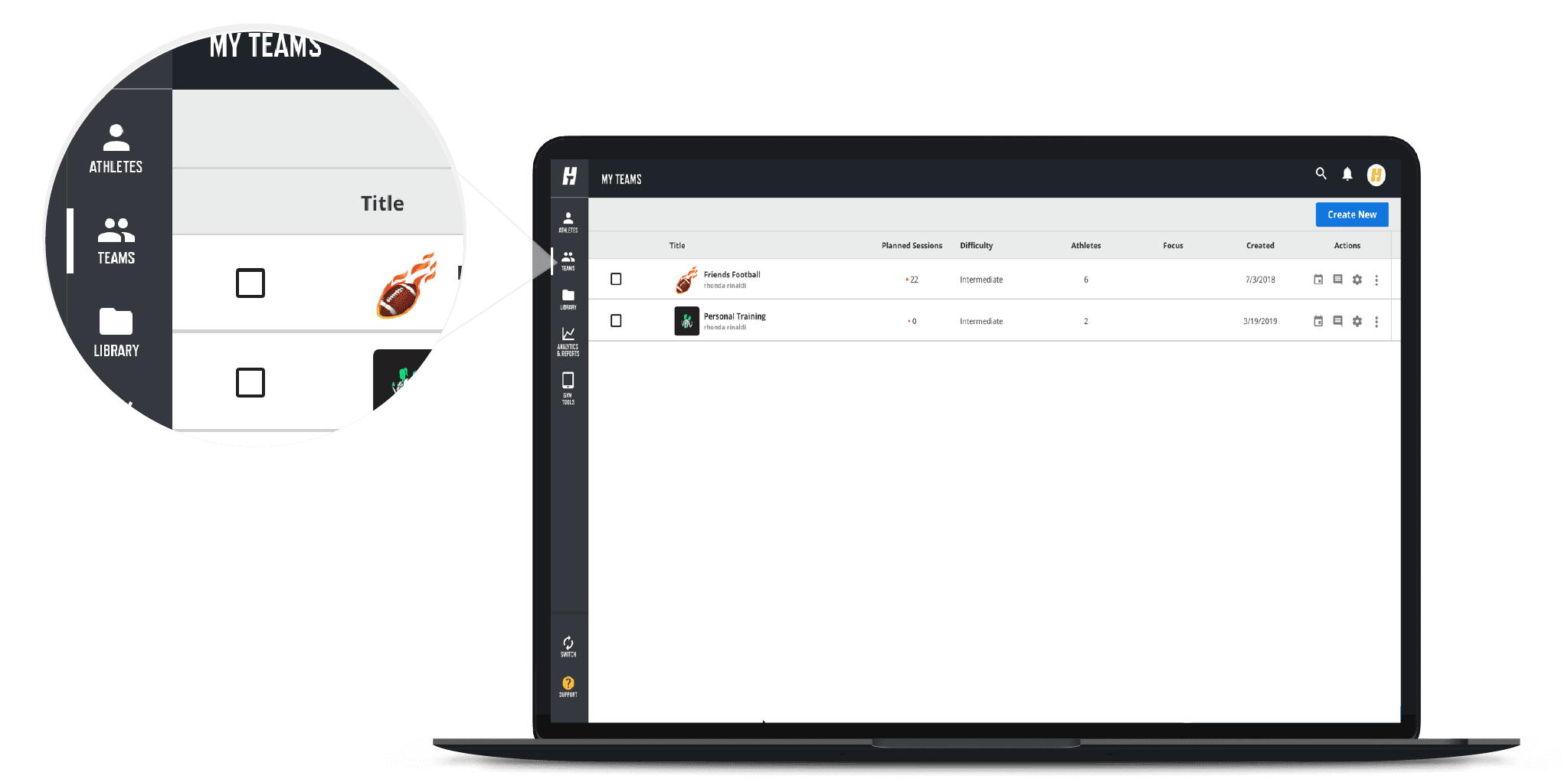
2. Next, click on the team you’d like to deliver programming to.
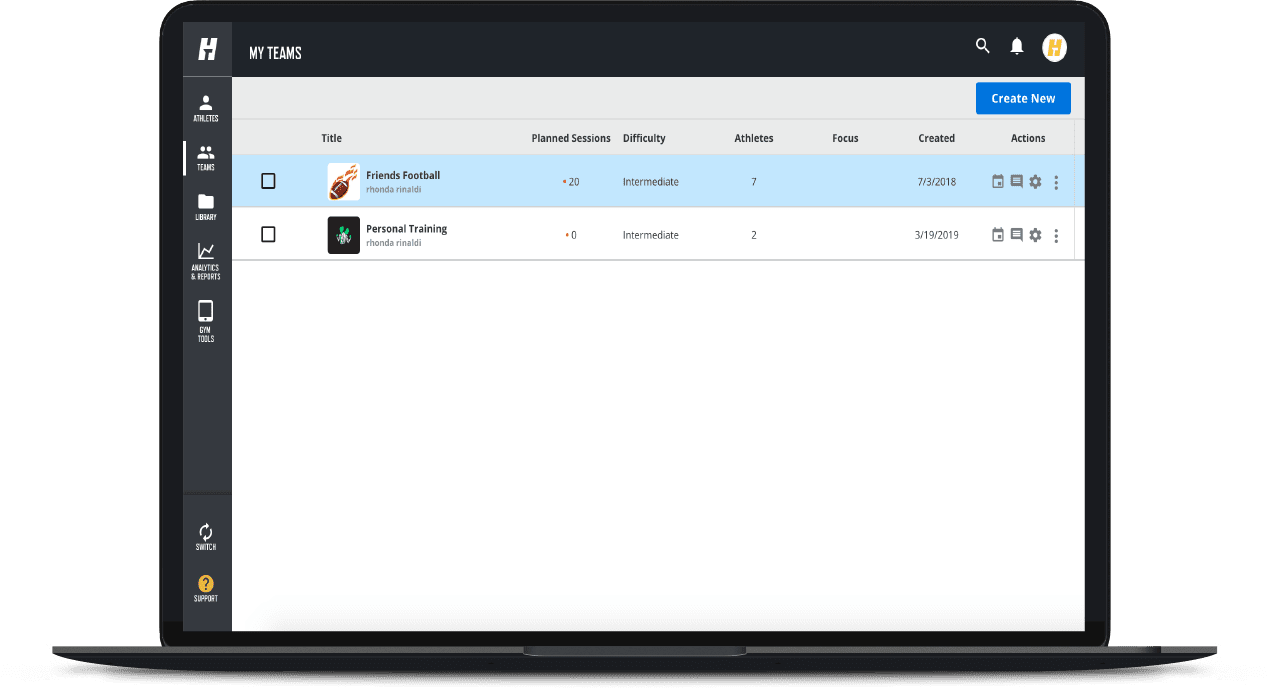
3. Now, you can add a training program to the team’s calendar from your library by clicking the “Add from Library” icon in the top right-hand corner.
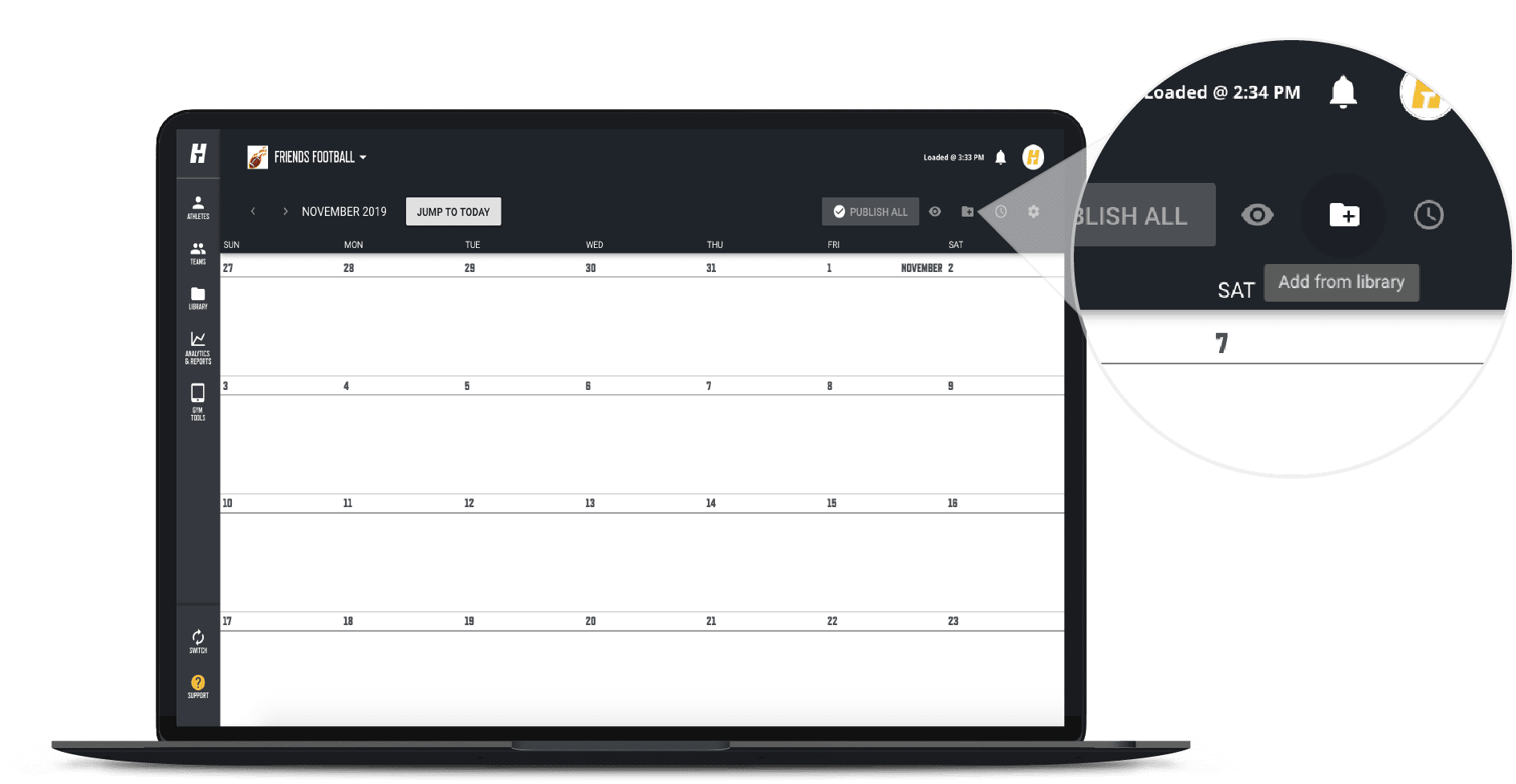
4. You’ll notice several built-in programs in your library during your trial. Select the 1 Week Test Program we previously created or the program of your choice.
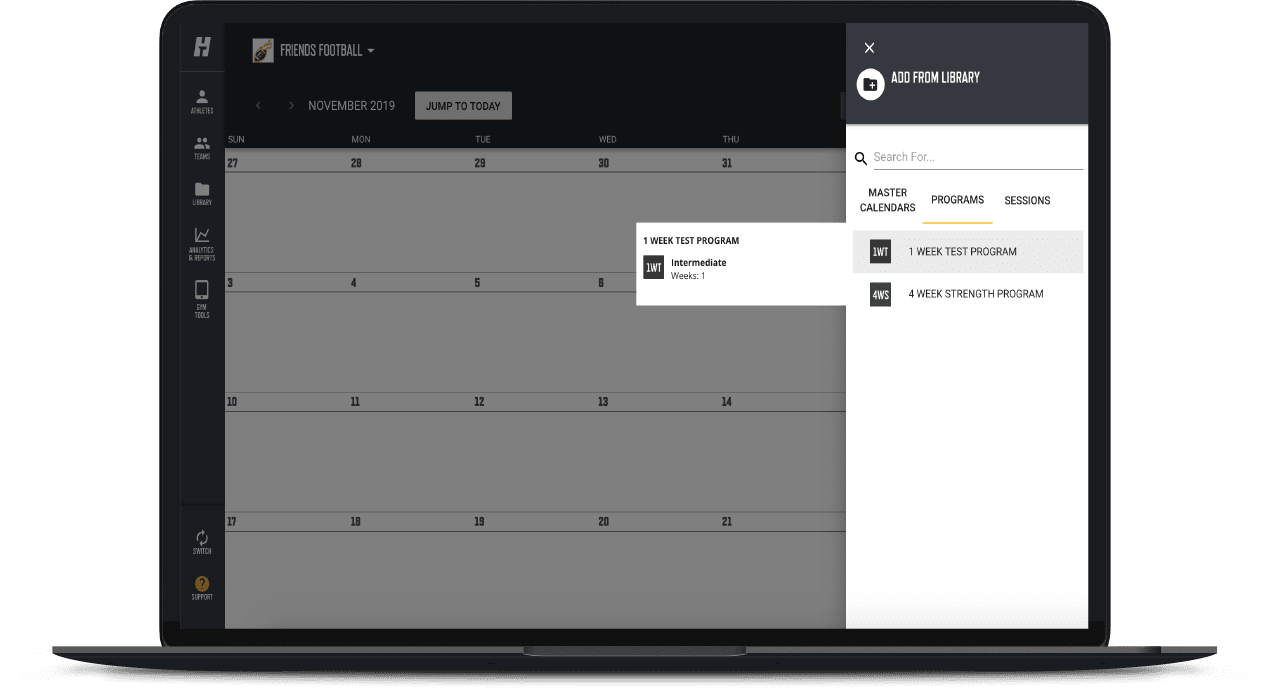
5. Now, pick the start date and click Add to Calendar.
// how your athletes will accept your invite and create a trainheroic profile
Once you send an Invite, your athletes will receive an email with instructions to set up their profile following 3 easy steps:
- Download the FREE TrainHeroic app on their smartphone
- Create their own account by following the in-app prompts
- For athletes you invited via email, they’ll automatically connect to your coaching account. Otherwise, they’ll type in your team’s unique access code to connect with you
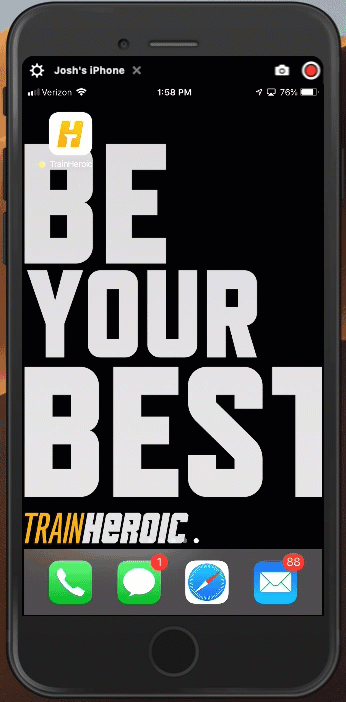
Your athlete, or the entire team, will receive the training program in real-time on their TrainHeroic mobile app. They will also receive a push or email notification depending on the preferences each individual set while creating their profile.
By now, you should feel comfortable inviting your athletes and publishing a training program onto either their personal or team calendar.
Next, we’ll cover Coaching with TrainHeroic.
HEROES COMMITTED TO THE CULTURE

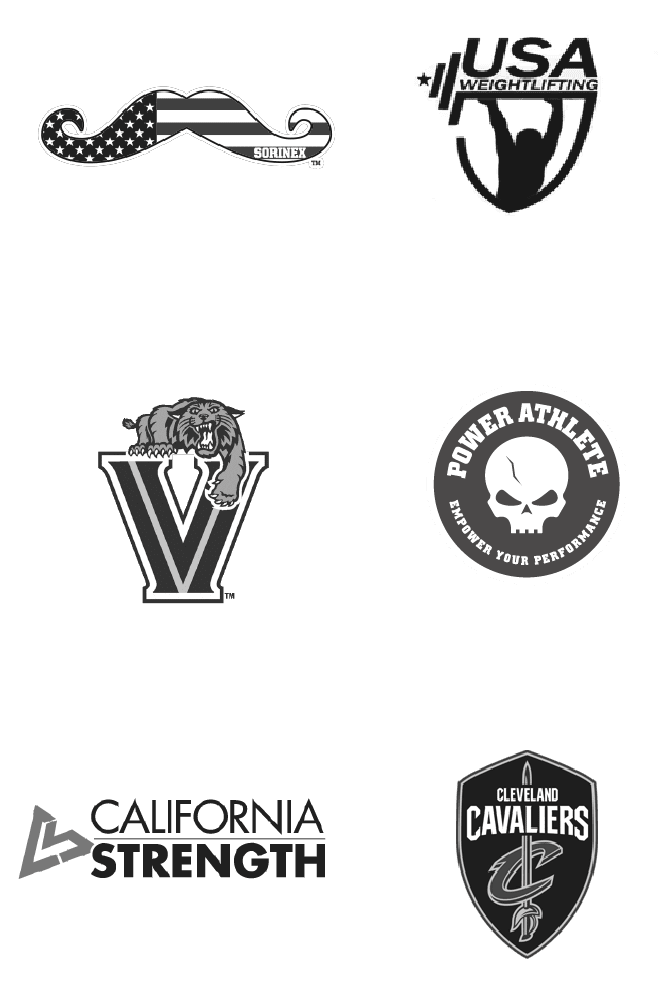
HEROIC SOCIAL
HEROIC SOCIAL
TRAINING LAB
Access the latest articles, reviews, and case studies from the top strength and conditioning minds in the TH Training Lab